How to Host a Video Conference: 7 Tips to Run an Interview or Pitch Session Smoothly
- Hamad Abdel Aal
- Apr 30, 2019
- 8 min read
Although you’d think with the ubiquity of smartphones and video chat apps that everyone would innately know how to host a video conference, many professionals still flounder. We rounded up best practices for video conferencing from years of experience to help your next live sync go smoothly.
It’s a rule of business: The person with more power in an interview situation — whether it’s a job interview, or a sales meeting, or a casting for testimonials/brand ambassadors — is generally more relaxed coming in, sometimes to the point of not preparing beforehand. This dynamic can start any meeting off on awkward footing, but in video conference settings, it’s especially problematic: Without adequate prep, you might not even be able to get connected. And once everyone’s in the virtual room, the interviewee takes their cues from the interviewer, without the opportunity to kick off with casual conversation as people do in a real room.
Set your candidates and your team up for success by organizing materials in advance, sharing an agenda, and running through the tech to make sure it’s accessible and appropriate for the occasion.A video conference interview can feel like an audition, with candidates expected to deliver snappy sound bites. Recording it means anyone on the team can view repeatedly. Let people prepare for this moment on the hot seat. | #Hiring | #Conferencing Click To Tweet
How to host a video conference interview or pitch session that runs smoothly:

1. Share an agenda.
Did you call this meeting and decide it would be a video conference? Why? Who is expected to take up most of the onscreen time? Why could it not have been a conference call or an in-person meeting? Clue in the other invitees ahead of time — giving extra detail on expectations to the people who will be expected to lead, present, and take notes or record.
Send an email to all invitees briefly explaining what the format is going to be:
Example A: Presentation of Partner Agency Q3-Q4 Plans
3:00 p.m. – Introductions
3:10-3:30 – Agency A presents
3:30-3:50 – Agency B presents
3:50-4:10 – Agency C presents
4:10-4:30 – General Q+A
Note: The SVP of Sales + Marketing and other senior marketing officials will be in attendance. SVP has a hard stop at 4:30 p.m., so please keep your presentations at exactly 20 minutes.
Example B: Final Interview With Jane Jones Jane is the first of three finalists for new brand ambassador, shortlisted by this department and the ad agency. Links to Jane’s on-camera samples and CV are attached in this message for you to review/refresh your memories prior to the meeting.
Sue Smith from the agency will lead the call.
Beth Brown will be recording the presentation and team Q+A
We will begin with brief introductions from the team. Then Jane and Sue will go through Jane’s ideas for 2019 live activations. There will be time for questions after. Reminder: Please mute your audio during the interview!
2. Give the interviewee/candidate vital info.
As we can see above, the video interview can closely resemble an audition, with an expectation that the talent deliver snappy ideas and memorable sound bites. Recording an interview or pitch allows anyone with even tangential interest in the candidate to view repeatedly and critique each nuance of their performance.
If you want your candidate to come prepared, supply discussion points ahead of time and share with the candidate. Let them know if they’ll be expected to present ideas, recipes, calendars or other creative. Let them know what video conference tool and link you’ll be using. Give them a coordinator or admin’s contact details, so they can ask questions ahead of time or have a person to text if they encounter problems logging onto the meeting.
If you’ll be receiving a pitch, you may want to let the pitcher know who’s going to be attending and what their roles are. It can be a time-saver to let them know ahead of time what product you’re interested in, what demos you’d like to see, and what your larger goal is.

3. Keep the crowd small.
Try to keep the number of people sitting in on the interview/pitch to a minimum. Even if this project stirs up a buzz of curiosity, it’s advisable to control the list and only pull in people who need to engage with the candidate. The more people are logged in, the more “on the spot” the candidate will feel. If several people want to review and weigh in, record the interview and share it out with the team afterward.
Make sure that everyone who’s attending knows why they’re needed, and what the expectations will be. This can often be accomplished through an email agenda, as shown above, but be on the safe side and get confirmation from people. Otherwise, you can pretty much expect in this time-crunched era that someone will show up unprepared. And when it’s time to ask a question of the person auditioning, they’ll come up blank and make the person feel uninteresting.
Lining up calendar availability is always a struggle. You should never have to further complicate it by scheduling a video conference around the precise time everyone’s at their desk. Non-presenting attendees can usually use smartphones or tablets to connect from anywhere, as long as the proper chat software is installed and they have Wi-Fi or cell service. Yes, they might have to do a little extra labor to download a new tool onto a device, but it’s a small compromise for a great convenience.
4. Choose the video conferencing tool that works best for all.
If this is a first-time process that you plan to repeat regularly, take a few hours to test out different tools. Skype and Google Hangouts are nearly universal, and intuitive enough for even avowed non-techies to use with 5 minutes of training, but you may have specific preferences, such as higher-quality video recording or in-app editing, that are better in other tools. You may have specific preferences, such as interactivity features, screen sharing or higher-quality video recording, that are better in other tools like Zoom or Join.me.

Make sure whatever program you’re using can get past company firewalls. This is by no means a given, especially if you work for a large company. Even on a company laptop, IT security settings sometimes won’t allow access to universal programs like Skype. And this issue is compounded when using corporate emails. Google’s suite of tools is probably the best in terms of being universally accessible (unless someone’s in mainland China) and able to connect from within company walls, but is also sometimes not compatible with official corporate email servers.
In a corporate situation, there’s typically nothing IT can do about changing company security settings. The workaround for all programs (except Skype) is to create a Gmail account, which is a default for most app signup pages (except those from Microsoft, including Skype). Use it specifically for the purpose of setting and attending these meetings. Also, a Gmail is necessary for all Google Drive tools, including Google Hangouts Chat.
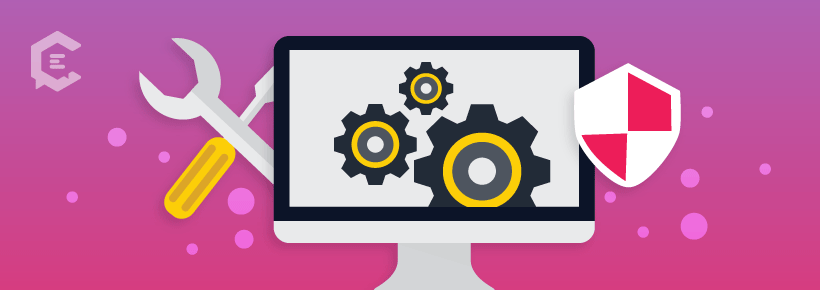
5. Troubleshoot the tech In advance.
Test the tools video conference and recording tools you will personally be using, even if you’ve used them a dozen times before. Also, if there’s any hardware, even headphones, make sure they work as normal. You can never be sure that some minor issue hasn’t popped up in the past few weeks. Examples:
There’s a new version of the video conference software, so it won’t run without an update;
Your license needs to be renewed;
The video and recording tools are no longer synched… or no longer compatible.
These issues typically take less than 10 minutes to fix, a minor blip if you do it ahead of time, but seriously tension-producing when it’s cutting into a 30-minute interview slot that means everything to the candidate.

While checking the tech, double check that you’ve tested the audio settings and the conference link, and sent the correct one (along with the agenda) to all attendees.
6. Prep the recording.
If you’re going to be recording, you’ll have a few more extra steps of prep. First off, determine whether you’ll use the built-in recorder of the video-conference app, or instead use a third-party app. The easy answer is to use the built-in recording function, which is now convenient and intuitive on Skype, and equally so on various other popular video tools. (Note: You have to have a Google Enterprise account to access a recording function on Google Hangout Chat.)
The main reason to use a third-party app is for better/more versatile recording features. For example, if you want to record a full-screen horizontal capture of one interview subject, or full-screen on a series of presenters, you’ll need a third party if running the chat off Skype, which only records split-screen.
The most easily accessible and intuitive third-party tool to use on a Mac is Quicktime, which allows you to launch it independently of the video conference program and simply choose a section of your screen to record. If you’re looking for others that may have better built-in filming or editing features, here’s a TechRadar roundup of best screen recording tools of 2018.
Whatever video recording program you’re using, make sure you have the most up-to-date version, and that you’ve done a quick test recording before the appointment begins.
When you do the test, look at the folder and directory path where the test video saves so you don’t lose it later on. This is different across all tools. For example, Quicktime lets you choose where to save a video, while basic Skype saves it in the chat session as a temp file that needs to be exported to a permanent folder.
An important final note: Make sure the person being recorded knows about it in advance. This isn’t just protocol: Consent for audio recording is the law in many states.

7. Have a moderator manage the session to keep it going smoothly.
There should be a person who’s designated to lead the video conference. This person cues others when to speak. It might be you, or might be a person you designate in advance. Typically senior executives are allowed some leeway to jump in randomly, but otherwise, come in with an agenda and stick with it. The casual setup where everyone speaks when they’re inspired to might seem more relaxed and organic, but actually it just sets people up to talk on top of each other, lapse into awkward silences, and generally lend uncertainty to the process.
If you’re recording, hit “Record” when the candidate is mentally prepared, not the second the conference begins. Let the subject know right away upon connection: This is not being recorded yet, and I’ll let you know when it will be.
Remember, if a candidate gets into the weeds, or the video starts to break up, you can stop recording. Keep running the chat, let them know you’re taking a quick break from recording, give feedback to the candidate, and do another take. If this video will be cut down and shared with other decision-makers, and you feel like a candidate’s first answer to a question rambled or didn’t hit the best talking points, absolutely re-ask the question, or a better phrased follow-up question, and let them respond again.
Review the footage to ensure you’ve captured sufficiently clear imagery of the candidate and sharp audio quality throughout before concluding this phase of your process. Ask the candidate to give you a moment after you finish recording, while you switch screens and spot-check the footage. This might seem a bit awkward, but it’s way more awkward to realize two hours later that the audio came through distorted and you have nothing to share with your colleagues.
You can use a lot of these tips and tactics when filming testimonials, conducting executive interviews for corporate clients, or recording important interviews as part of a feature story.
Remember, when you brought people to the virtual table, helping them shine in a challenging setting reflects well on you too.Tip for recording remote video interviews: Don't hit record from the point of connection. Get your hellos and intros out of the way, and hit 'Record' when you're ready for the formal Q+A portion. | #Webinar | #VideoConferencing Click To Tweet



Comments